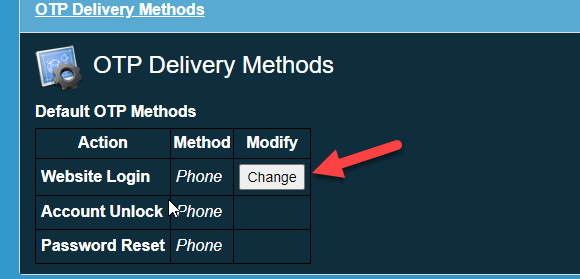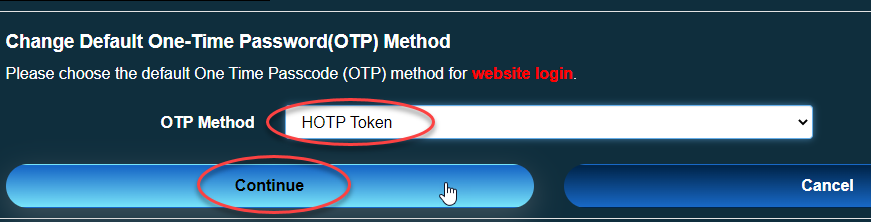Once you have received the hardware token please follow the steps below to make that the default, if you do not do this a text message will also be sent to your registered phone..
Open web browser and go to https://pg.4cd.edu (login if you are prompted) and follow the steps below:
Click on OTP Delivery Methods as show in picture above.
Click on Change as shown below:
Choose HOTP Token from the dropdown menu then click on Continue
You are all set for MFA. Whenever you are prompted for OTP, push the GREY button on hardware token and it should display a 6 digit number you can type in the OTP
To switch between the Hardware token and SMS/Text options (if you have registered mobile phone), you can click on “Problem with the One-Time Password (OTP)?” that appears each time you are prompted for a OTP.