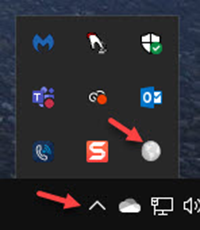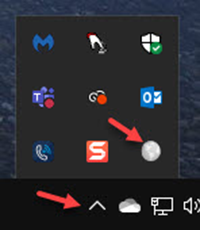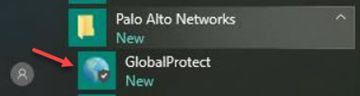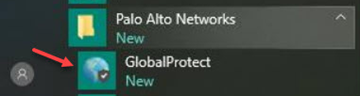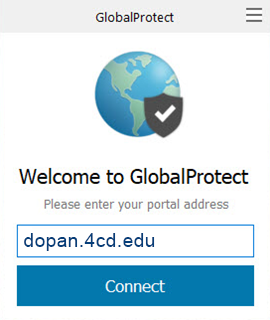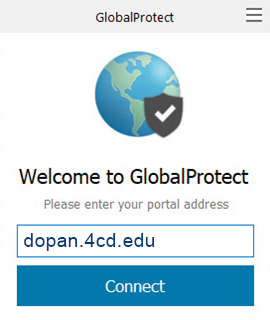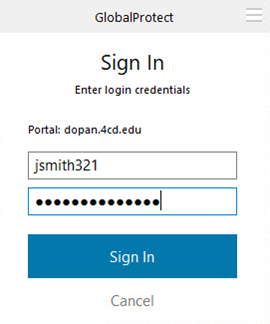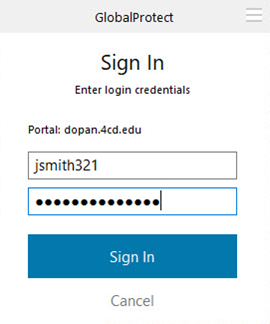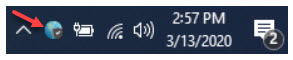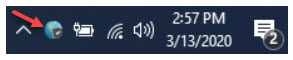This article will show you how to connect to our VPN after you have successfully installed the GlobalProtect Portal software. Install Virtual Private Network (VPN) software
| Info |
|---|
You only need to connect VPN if you are going to use services/systems that are not directly available through the Internet |
Prerequisites
Stable Internet connection
VPN Software installed on your device (Instructions)
Instructions
There are 2 ways to open the software:
Click on the GlobalProtect icon in the system tray.
2. Click on the Windows Start button, then Palo Alto Networks, then Global Protect.
When you start the software, you will see the following screen. Enter the portal address: dopan.4cd.edu and click Connect.
When the Sign In box appears, enter your InSite Username and Password and click Sign In.
When you have successfully connected, you will see the GlopalProtect icon in the system tray.
Related articles